Color profiles assigned inside Photoshop.
Generally speaking, since everything online is RGB, the world operates in an sRGB color space. This standardizes how colors look across screens (to a certain degree) but is made with limited color data to make internet transfers faster. We print in AdobeRGB because it includes a wider color gamut. When we receive an image, we convert it to AdobeRGB before we send it to print.
You can set up Photoshop to default to show (sRGB or AdobeRGB), even when you don't have a file open by going to Photoshop's Edit > Color Settings:
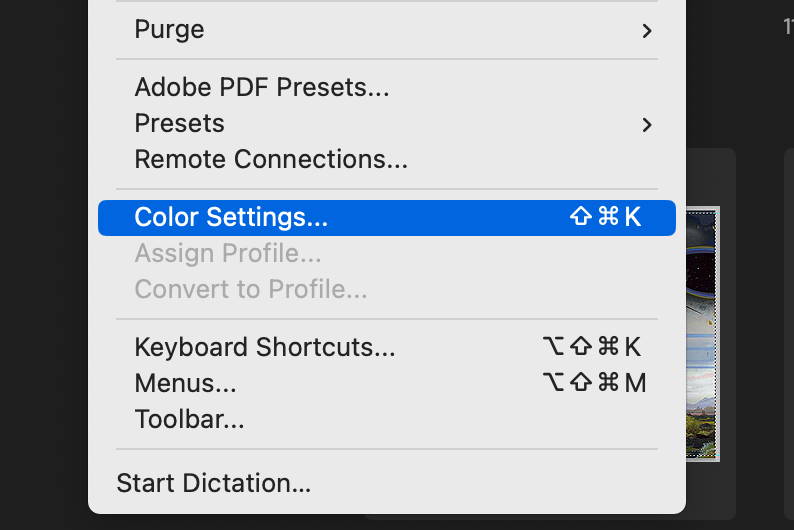
Which looks like this:
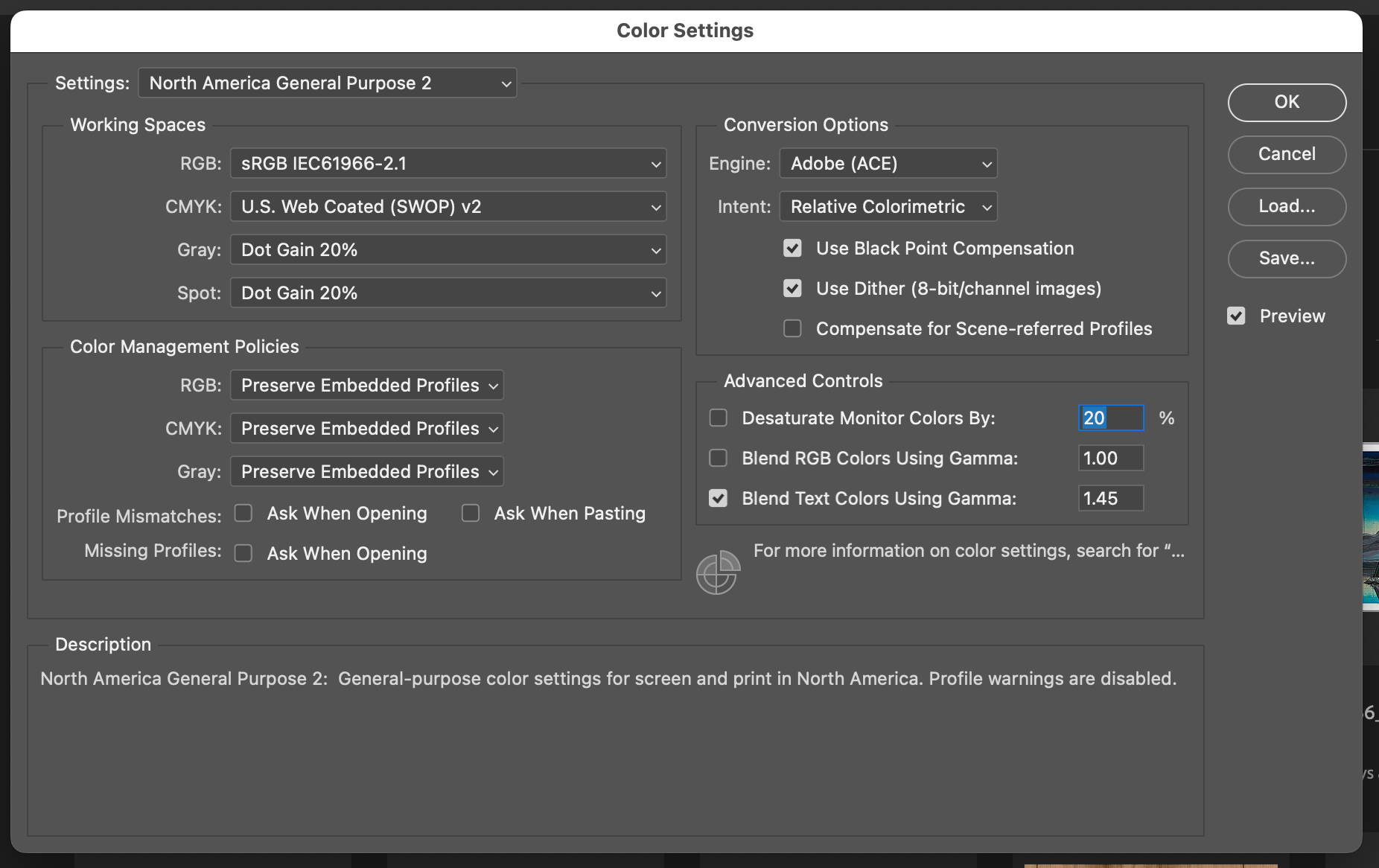
and you change it here:
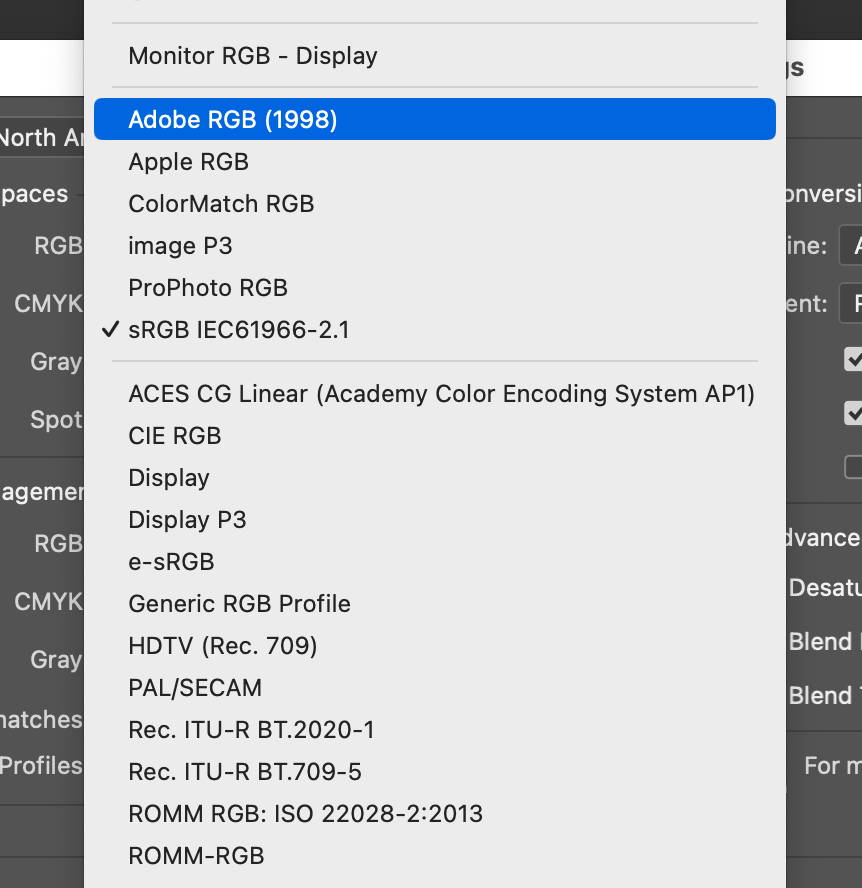
Another tip is to show what color profile you are currently working in on the bottom left area of Photoshop:
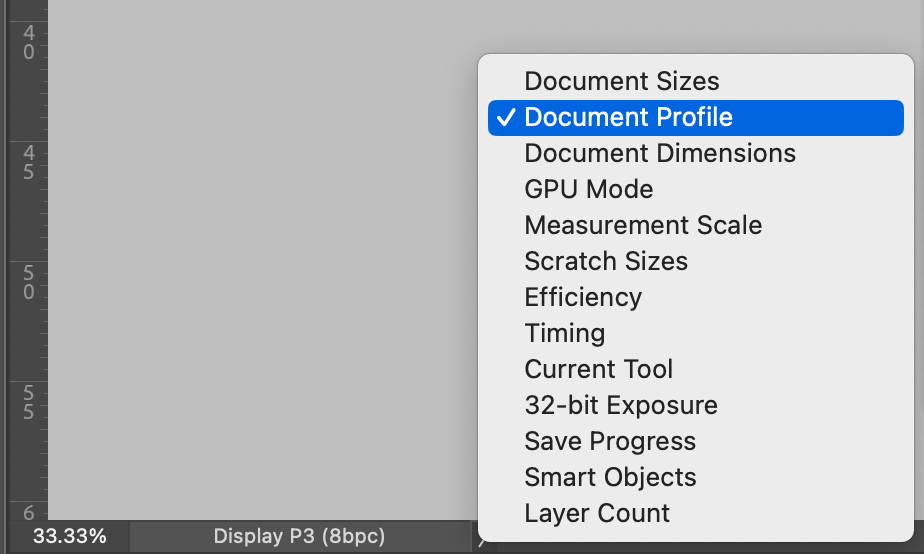
When you have your image open you can see what is assigned at the bottom corner. If it says "untagged" then you would "assign" the profile but if it already has a profile and you want to switch it to another one (like between sRGB and AdobeRGB) you would "convert". You do not want to submit an "untagged" image for print because the color won't look correct after it is saved.
Assigning looks like:
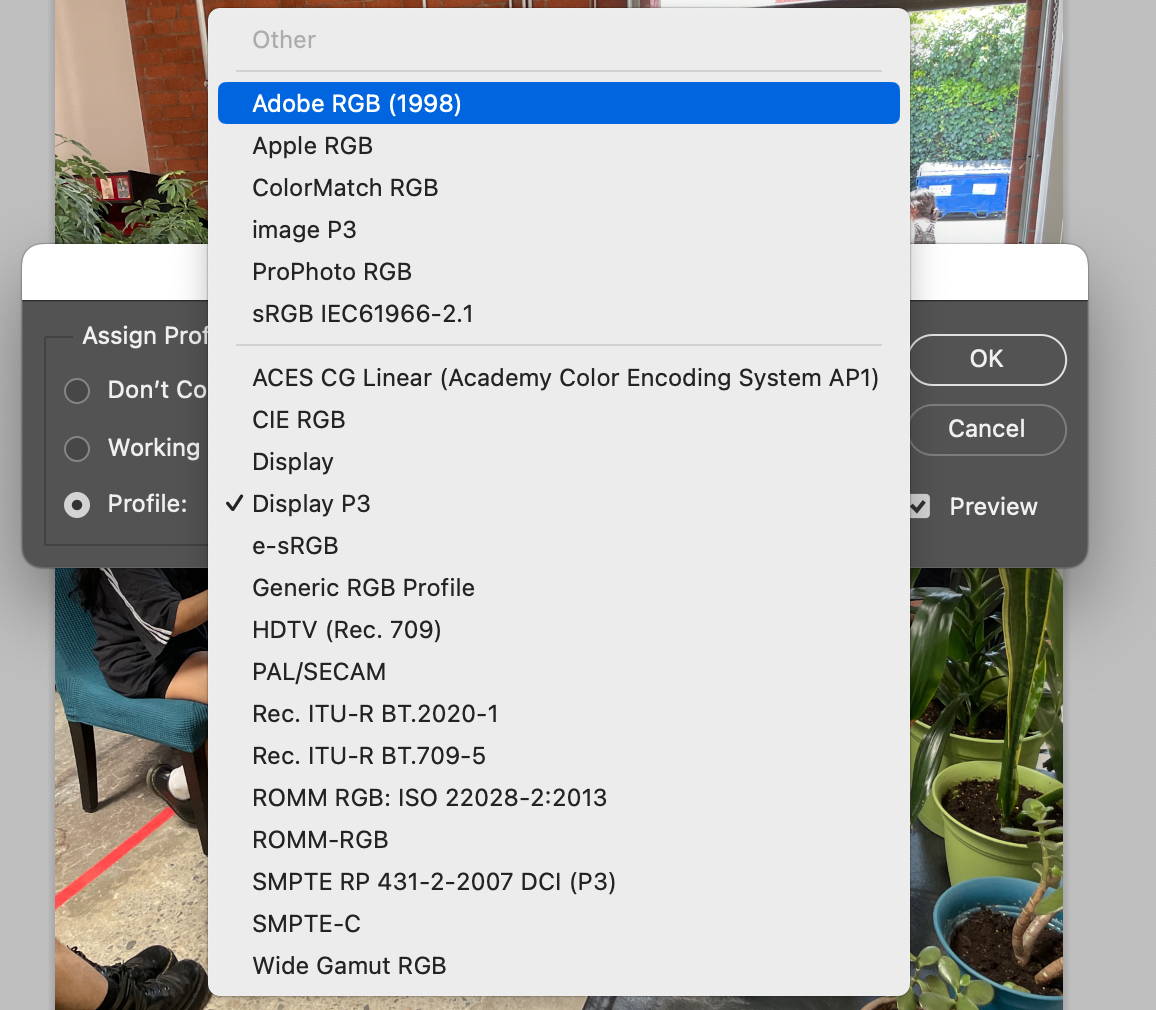
Where converting looks like:
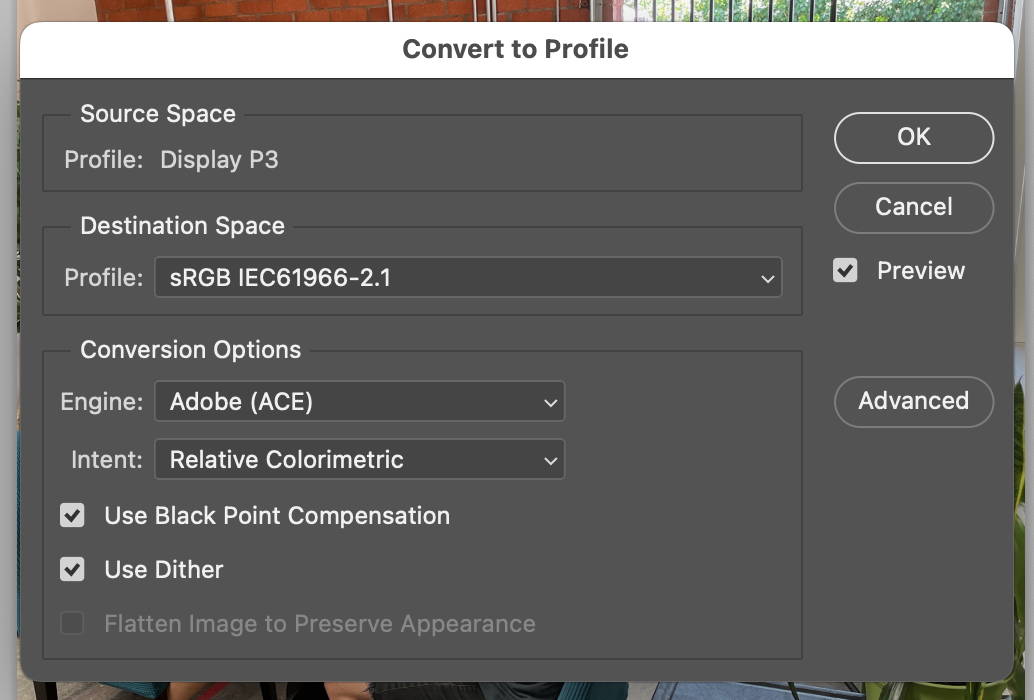
The "Destination Space" Profile area defaults to whatever you set up as your main Photoshop defaults in the color settings but you can use the dropdown to do something different (for example if you leave it set for internet all the time and then change it to save for print). The Conversion Options come up again when we're sending file to print and can also be manipulated to make the printers match your Photoshop settings if we know about them because they get saved into the final print file.
